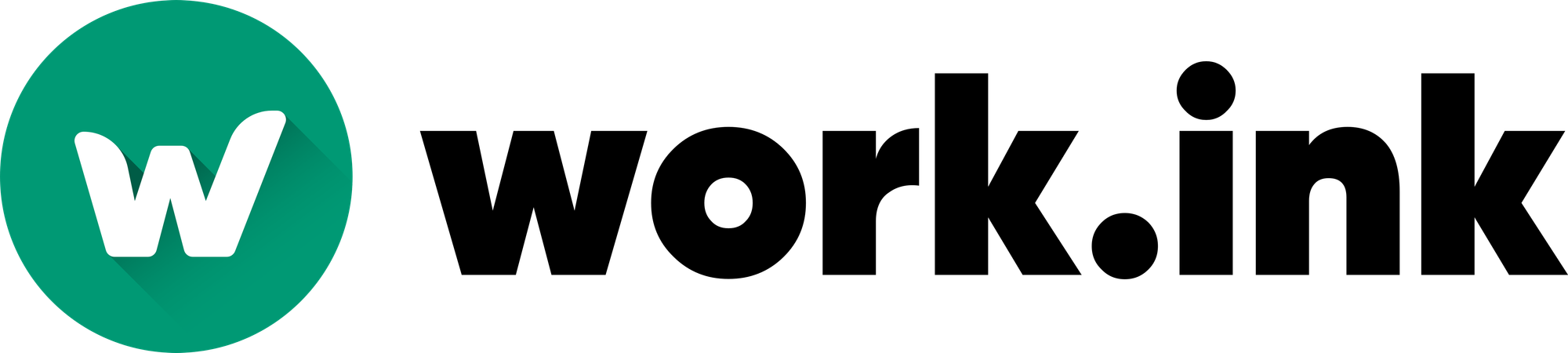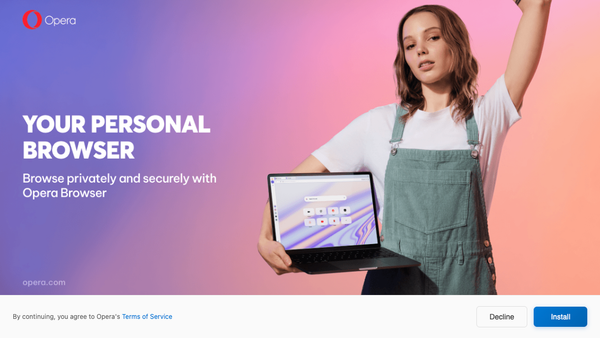Share files using Work.ink Files

Work.ink Files is a new feature allowing you to share files directly via Work.ink. To use it, navigate to the "Files" tab in your Dashboard.
Uploading and sharing files
To upload and share a file, simply drag and drop the file into your browser. The file will be uploaded automatically. To share the file, press the "Share" button on the file.
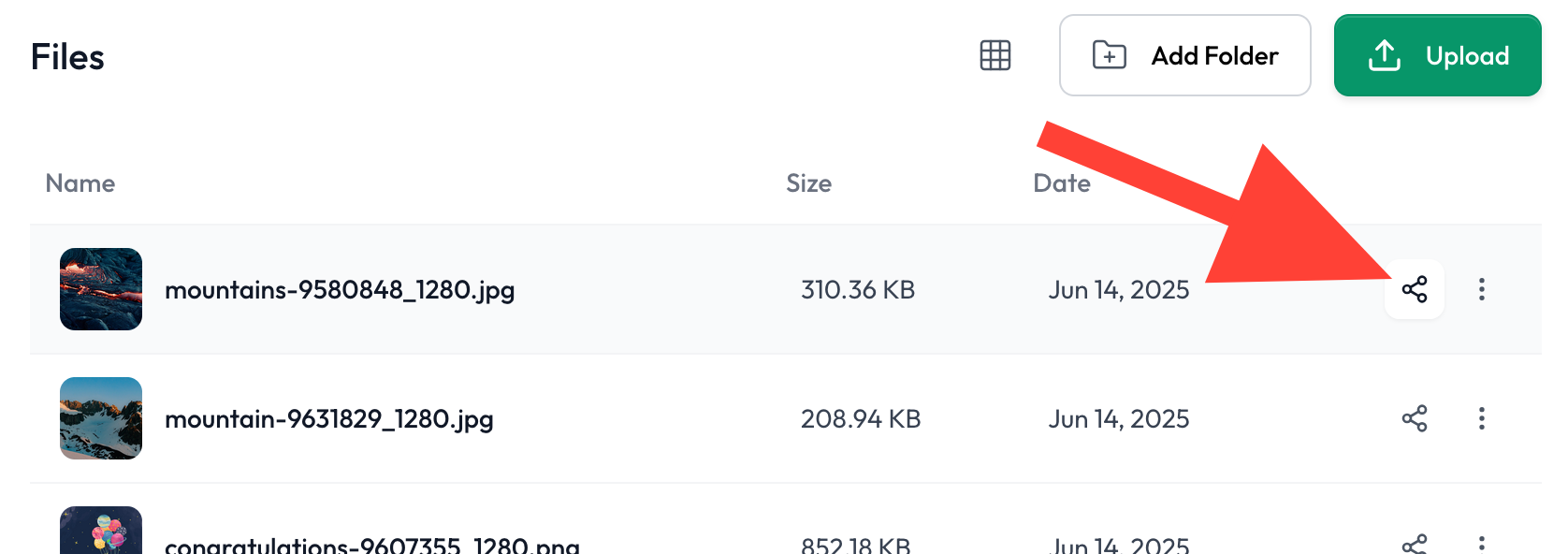
A popup will appear with a work.ink URL. Share this URL to share the file's download link.
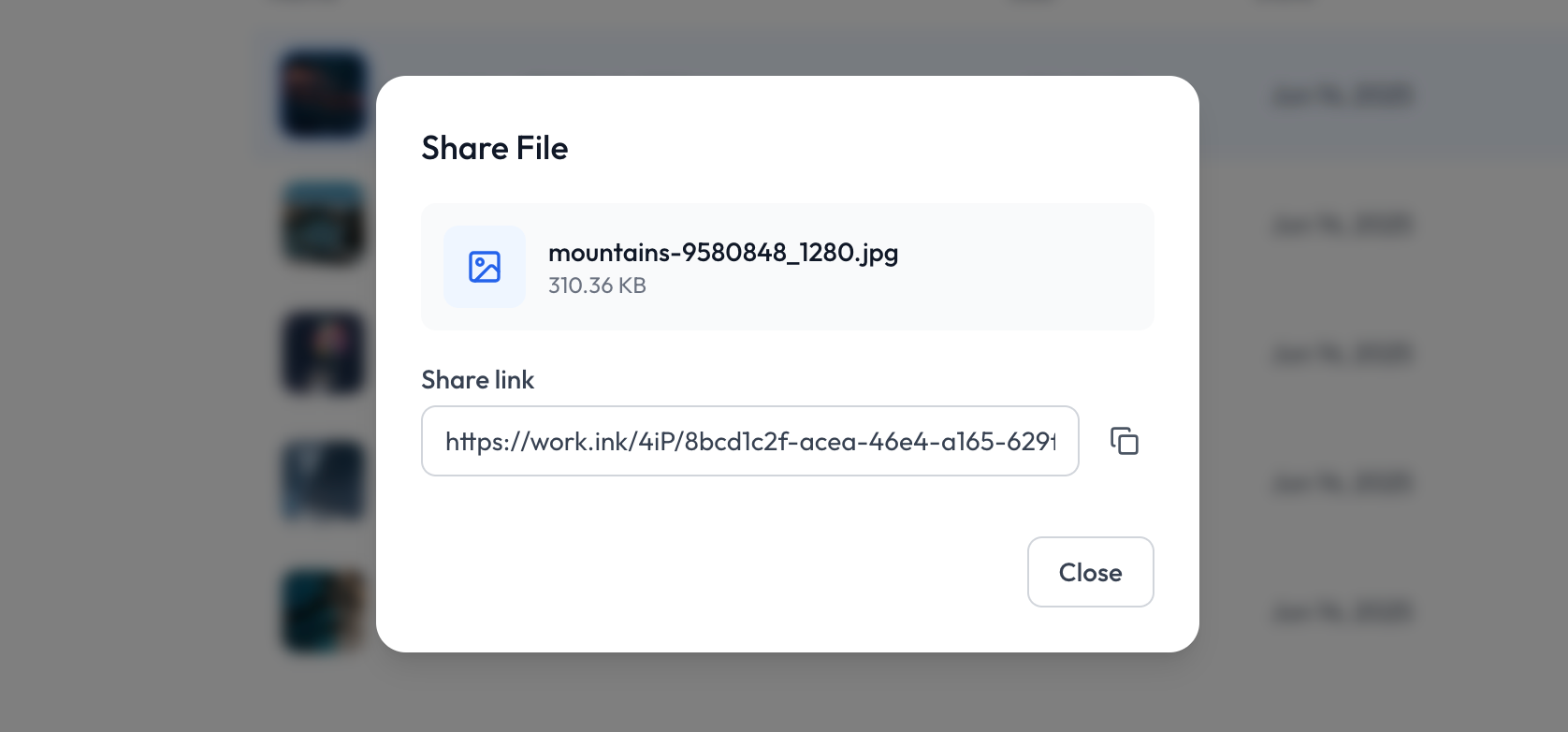
Anyone who uses this link to access the file has to go through a standard work.ink redirection, making you money.
Sharing entire folders
Work.ink Files also gives you the ability to share entire folders. To do this, create a folder by pressing the "Add Folder" button on the files page. You will be asked to give the folder a name, after that, the folder will be created.
You can simply drag an drop existing files into the new folder or navigate to the folder to upload directly to it.
Sharing a folder works the same way as sharing a file. Simply press the share button next to it and copy its URL.
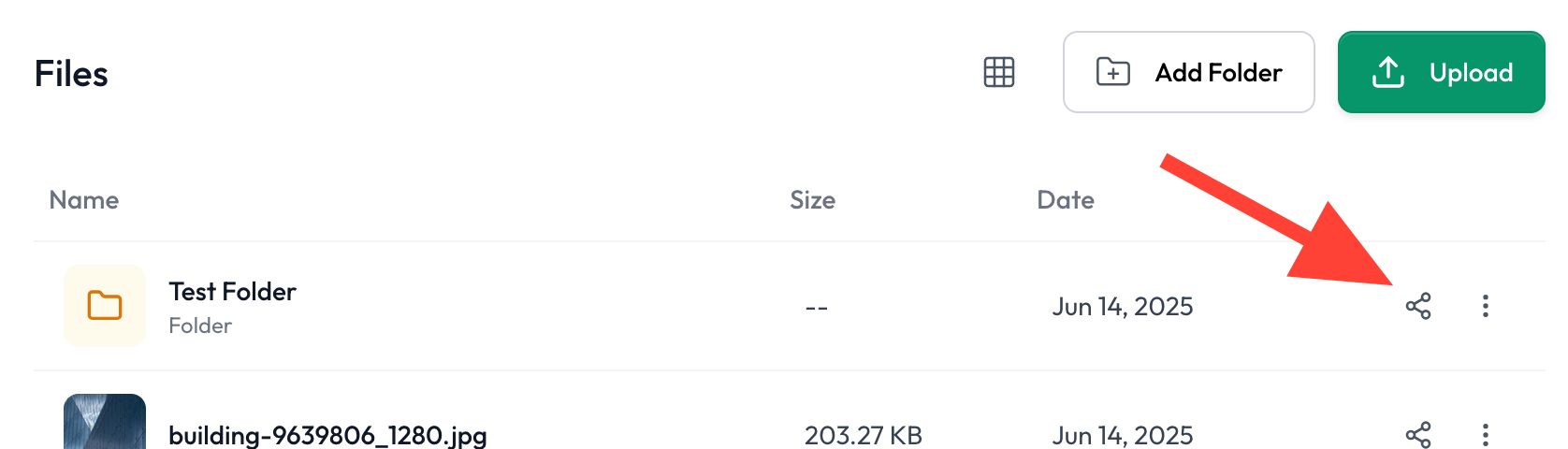
End-users perspective
End users will receive a work.ink link like usual.
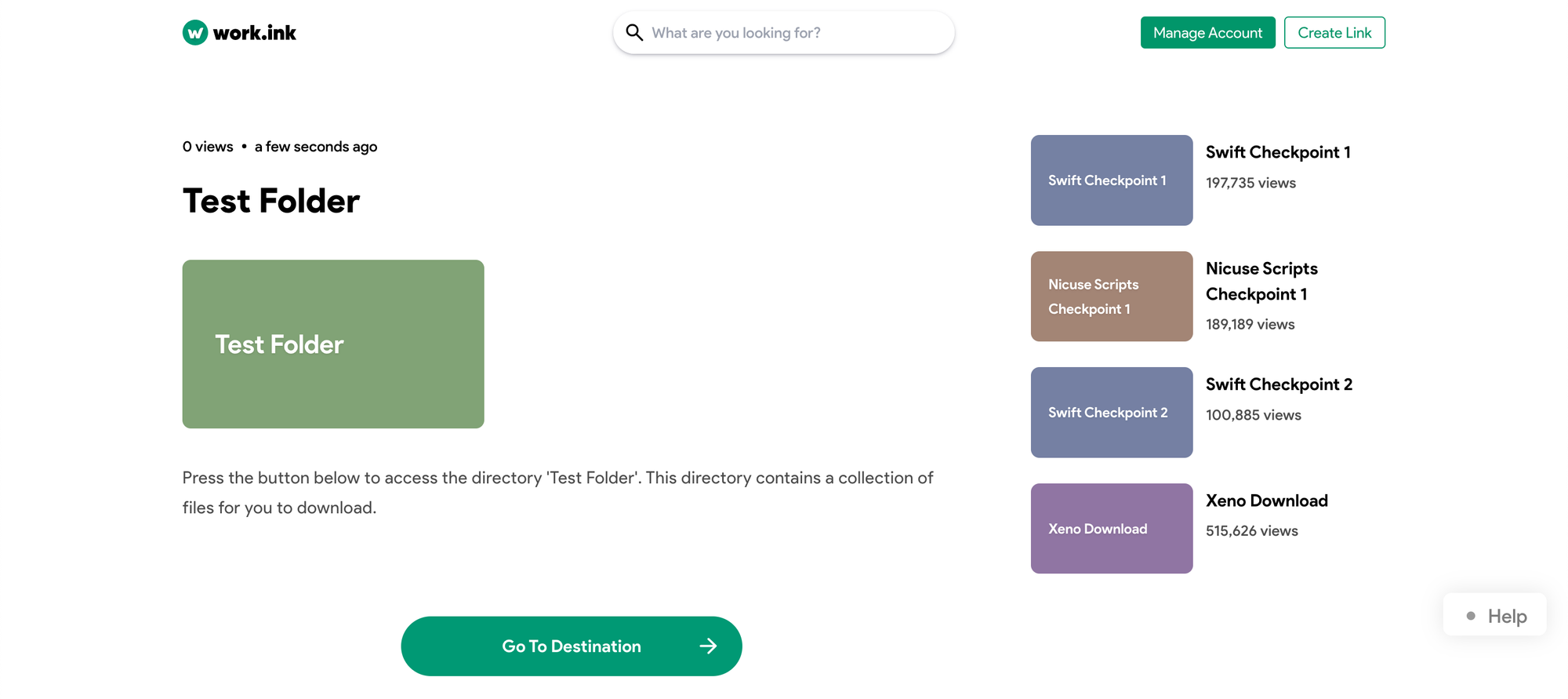
After the user completes the redirection, the user will either see a file download (if only a single file is shared) or the contents of a folder.
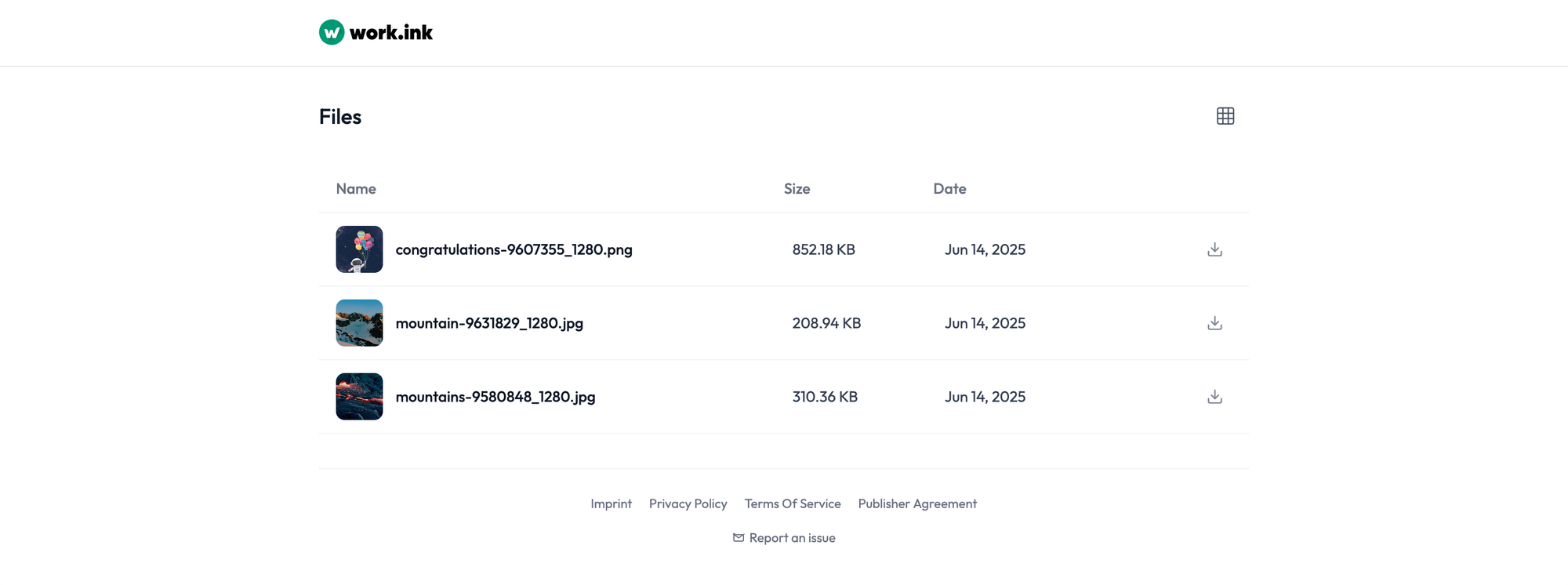
Here the user can click on a file to view it and download it. If your folder contains multiple images, a gallery is shown to the user, allowing quick navigation.
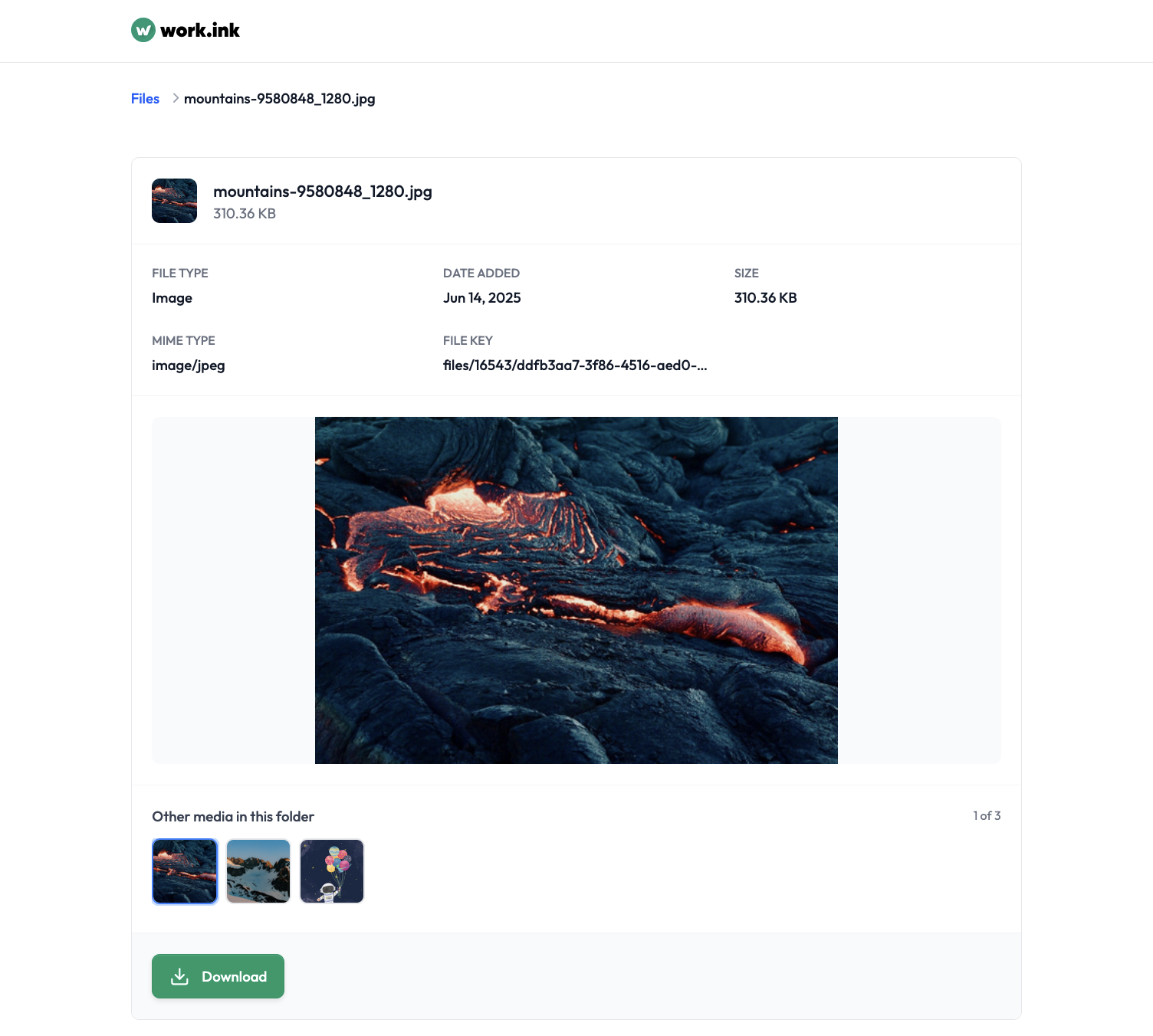
By pressing "Download", the user can download the selected file.
The files link generated by a work.ink redirection is valid for 30 minutes, after that, the user has to pass your redirection again.