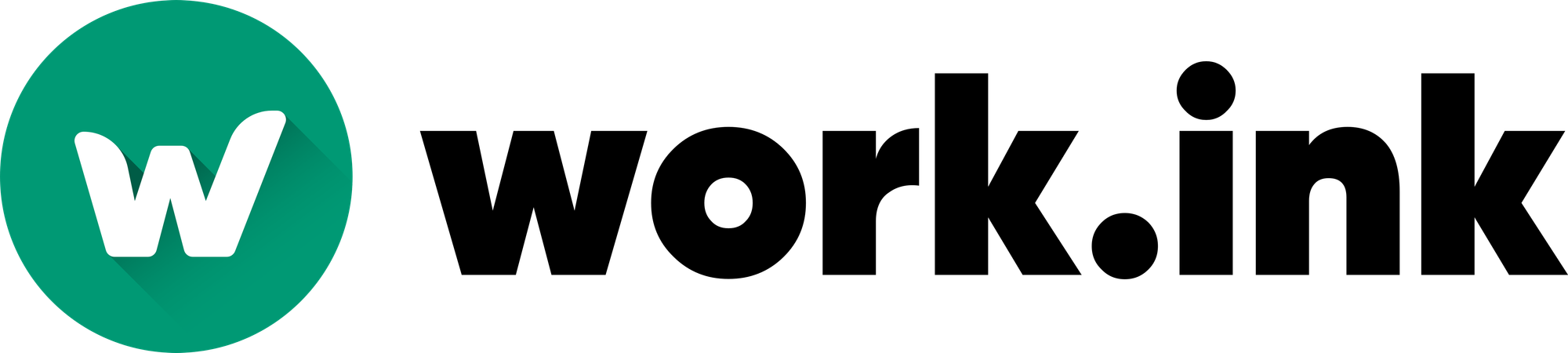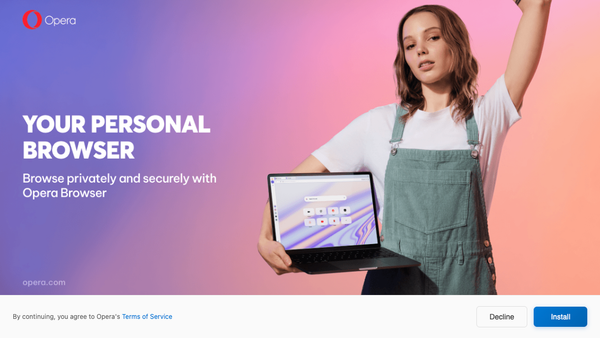Monetize your Website with the Full-Page-Script
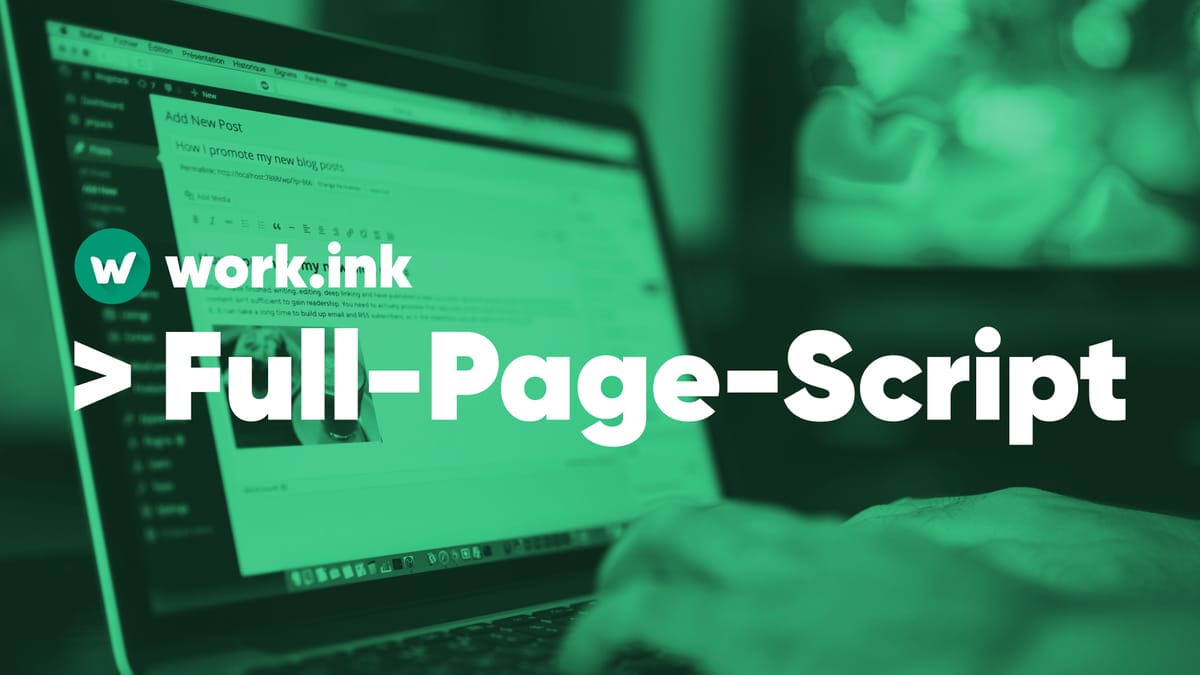
The Full-Page-Script feature of work.ink allows you to make money off any content on your website. This works by replacing all or only specific links on your website with work.ink links that redirect to the same location. This way, you can make money from already existing links on your website without manually creating them in work.ink.
Setting up the Full-Page-Script
- Go to the Developer Page on the Dashboard.
- Click on "Site Script".
- Now you will see this form:
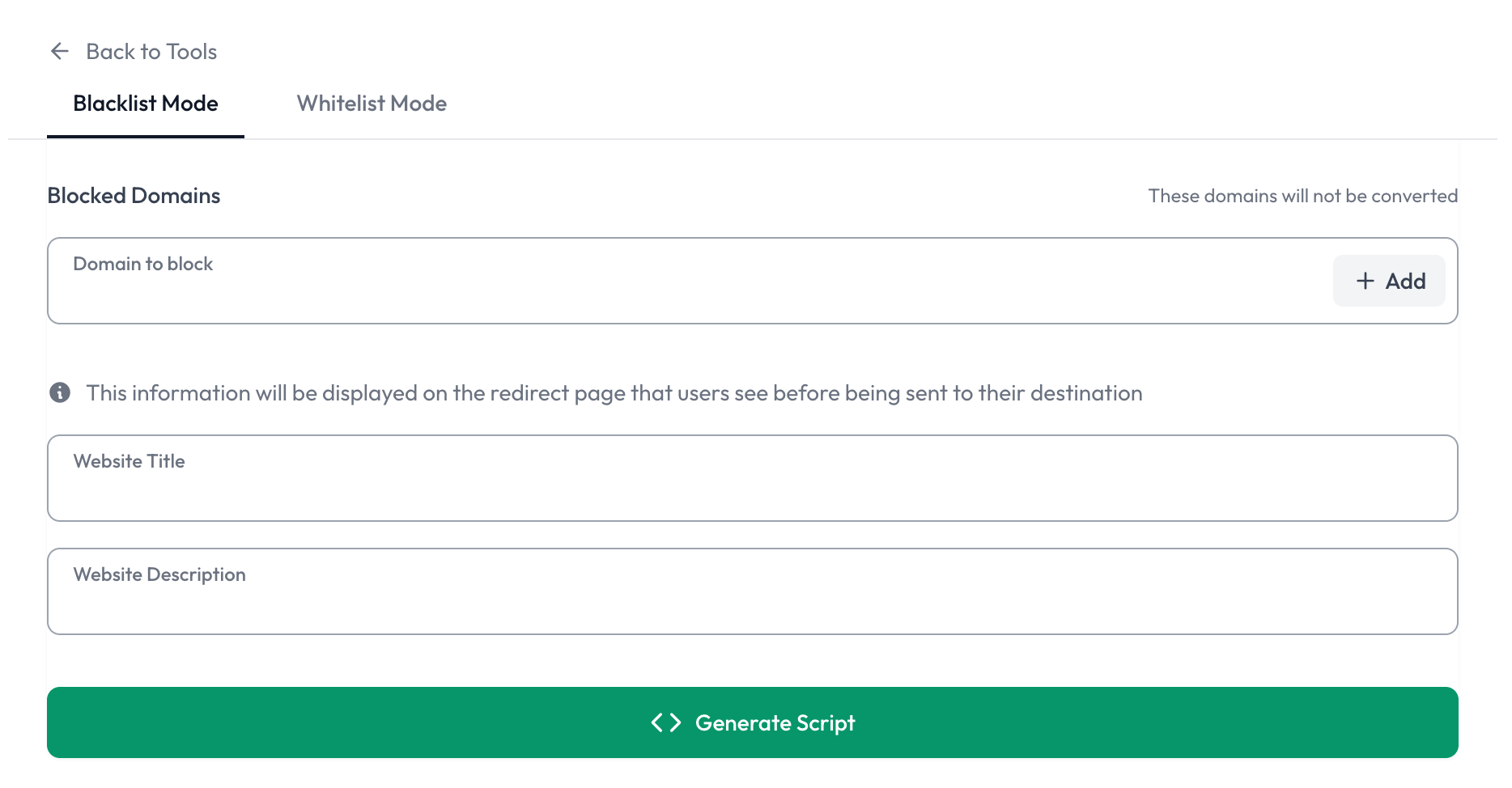
- Enter the Title of your Website, for example, "My Blog", and enter a Description of your website, for example, "Posts about my hobbies".
- Now you have the option to block certain domains from being monetized. It's recommended to put your own domain in there, so that only links to other sites get monetized. More about that in the next paragraph.
- Press "Generate Script" and place the script at the end of your websites HTML body. If you need assistance with that, feel free to reach out to our support via the Chat, available anywhere on work.ink.
Whitelisting and Blacklisting
Blacklisting and Whitelisting allow you to control which links you want to monetize. Below are descriptions of how to use each feature:
Blacklist Domains
- Click "Blacklist Mode" if not selected. It should be selected by default.
- Enter the domains you don't want to have monetized. It's recommended to put your own website's domain in there, so users will not have to complete work.ink tasks every single time they navigate on your website.
- E.g. enter "mysite.com". Any link with mysite.com in the href (
<a href="https://mysite.com/some-page"></a>) will not be monetized. - Generate the script and deploy to your website as described above.
Whitelist Domains
- Click "Whitelist Mode".
- Enter the domains you want to have monetized. E.g. "updown.link" or some other file host, where you host stuff for your users to download.
- Now any link with a href containing "updown.link" as hostname will be monetized via work.ink.
- Generate the script and deploy to your website as described above.
Please keep in mind, that you need to re-generate and re-deploy the JavaScript each time you change settings.
For more information have a look at our Dashboard.