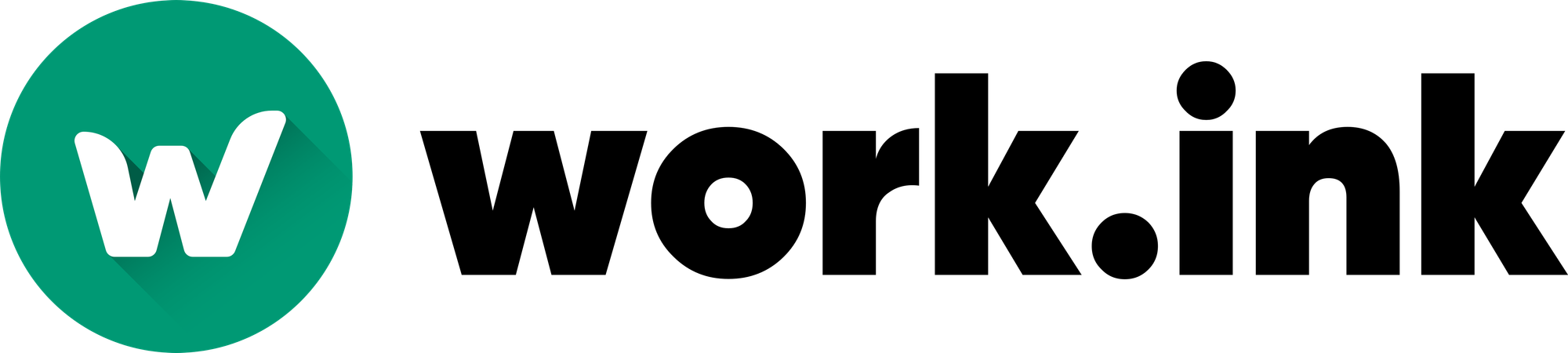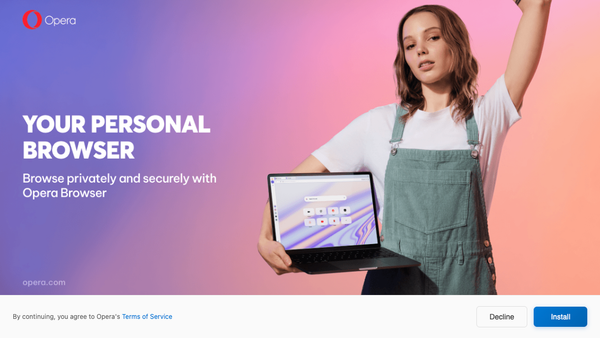Create you own website with Work.ink Pages
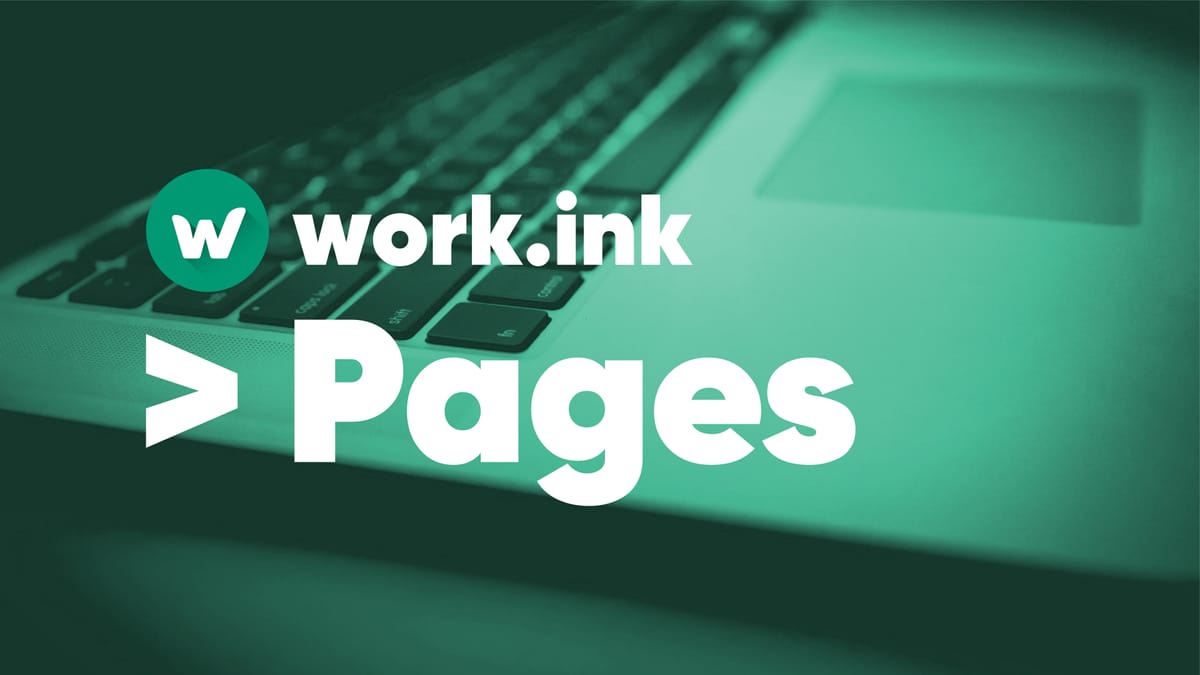
Work.ink Pages allows you to create your own personal website listing your social medias and work.ink links. You can find it in your account settings, by clicking "Settings" in the navigation bar on the Dashboard. You page will then be accessible through <your username>.workink.me.
Setting up your Page
Setting up your work.ink page is straight-forward. Go to Settings > Pages and upload a banner and profile picture:
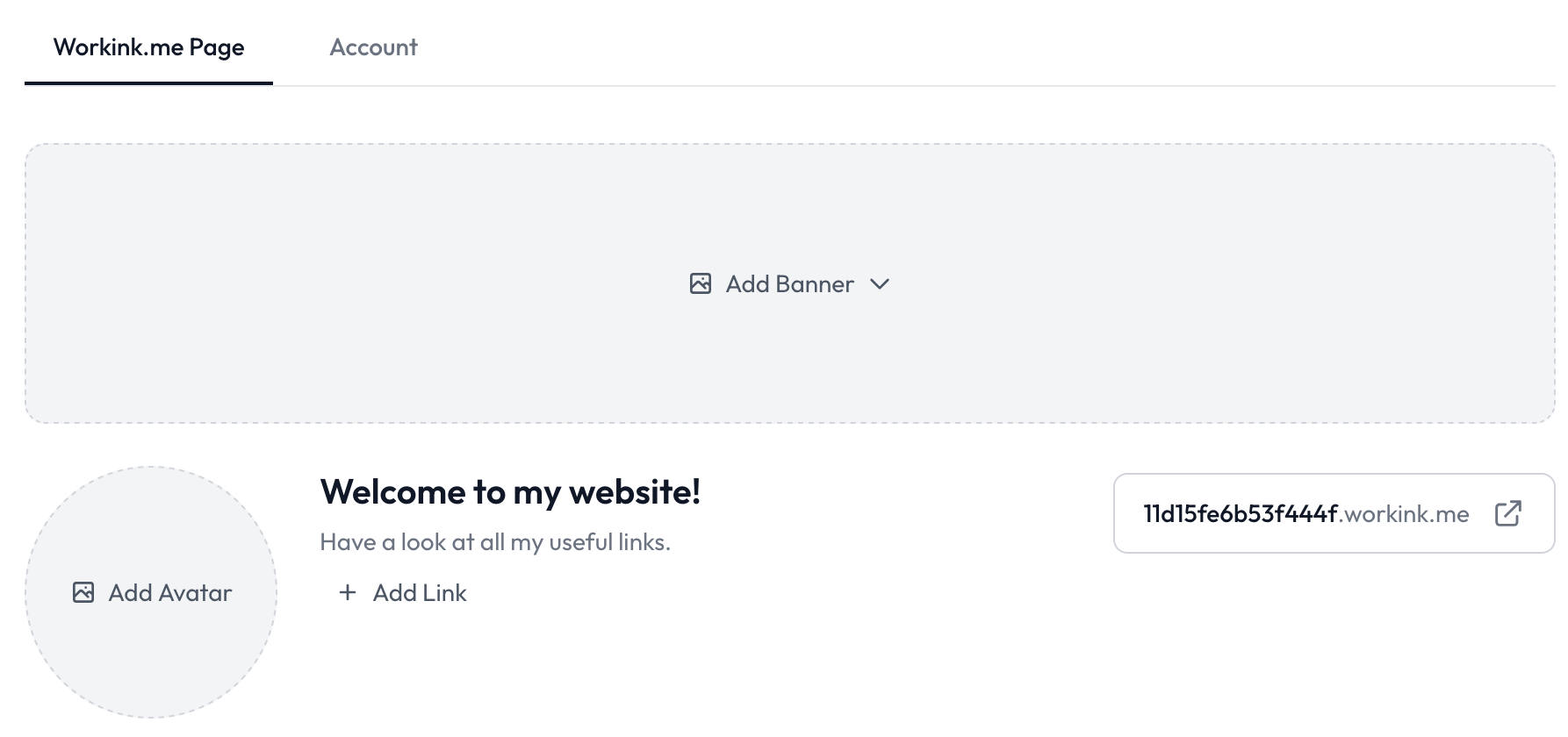
Just press "Add Avatar" to add a profile picture or "Add Banner" to either upload a banner or add a YouTube Video to be previewed on your page.
As you can see in the right, you workink.me-Domain is a bunch of random letters and numbers. This was randomly chosen while you created your work.ink account, but you can change it, by hovering over the domain and clicking the Edit-Icon next to it.
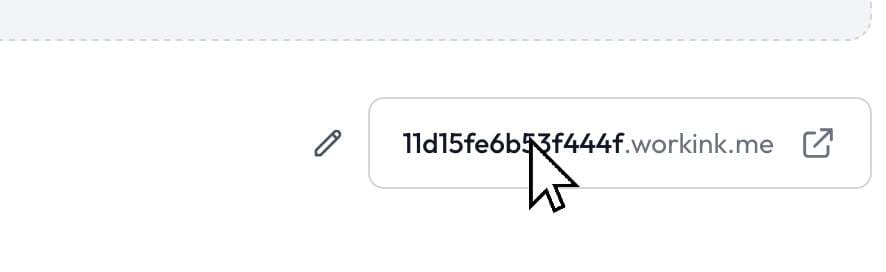
Now you can see a text-field where you can enter your desired subdomain. After confirming, your Work.ink Page will be available under the workink.me-Domain that's shown. You can open your workink.me-Website by simply clicking it in the Dashboard. Here you will see all your links.
Adding Social Medias
Currently, YouTube and a custom website are supported as social medias on your website. You can add them, by pressing "Add Link" in the Pages-Settings:
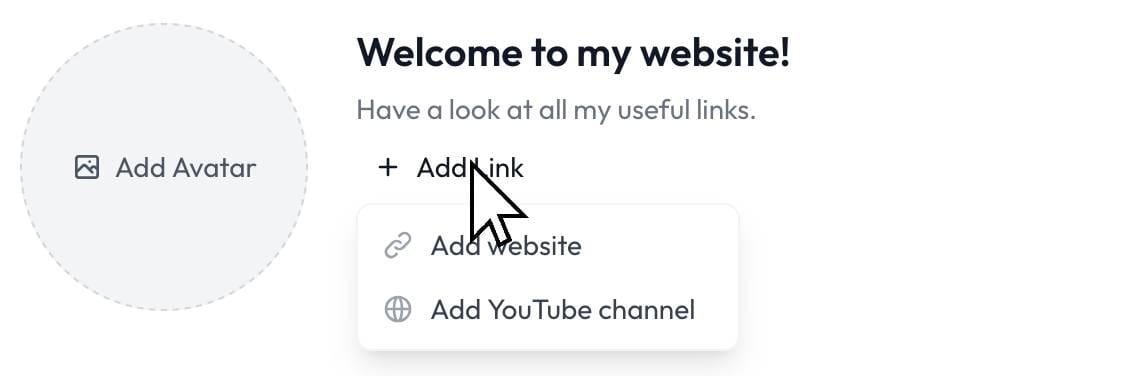
Now enter your YouTube or website URL and confirm to have it on your website.
Controlling which links are shown
You can manually control which links are shown on your website. By default, any link you created will be shown on your website. You can change this, by editing a link and setting the "Show on my WorkInk Page" option.
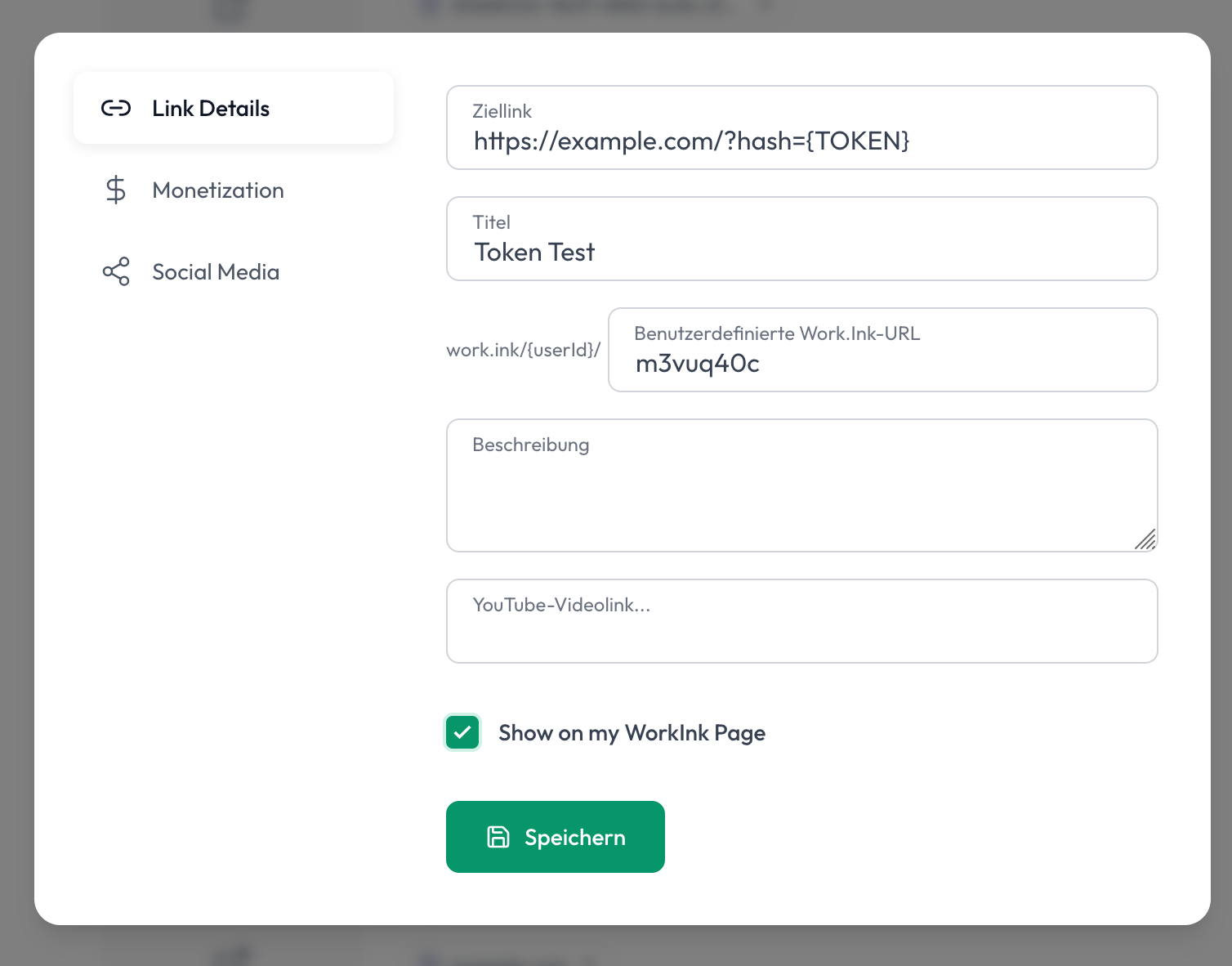
Unsetting this option might take a few minutes to update, but your link will not be shown afterwards.
If you have any questions about Work.ink Pages, feel free to reach out to our Support, available anywhere on work.ink through the Chat-Button.