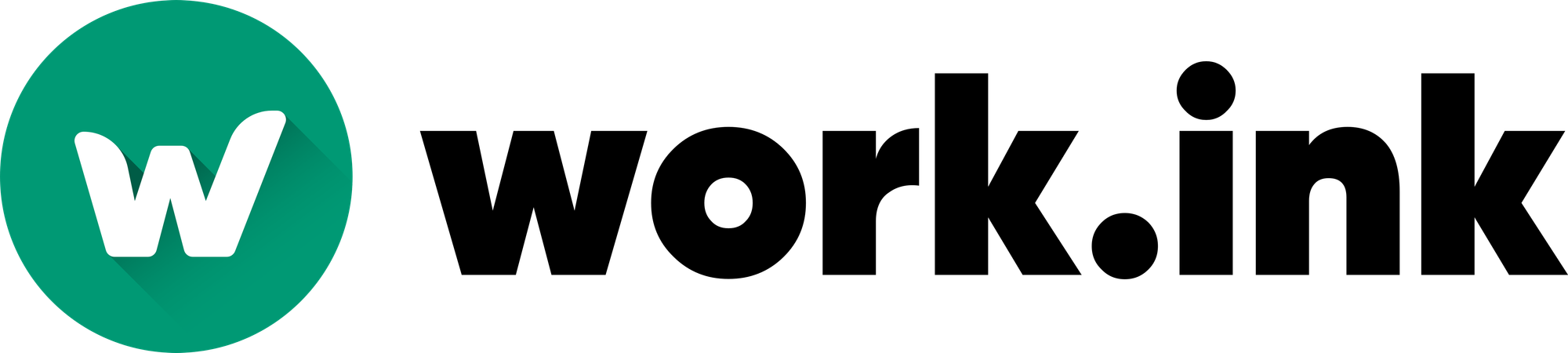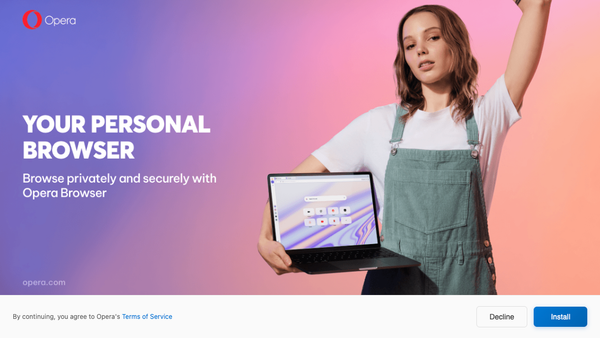Customizing ads on Work.ink with the Monetization Settings

The work.ink monetization settings may seem complex at first but actually are pretty simple. In this post, you will learn how to optimize your income using the Work.ink Monetization settings on the Dashboard.
Understanding the monetization settings
The monetization settings are below the list of your links on the Dashboard's main page. They look like this:
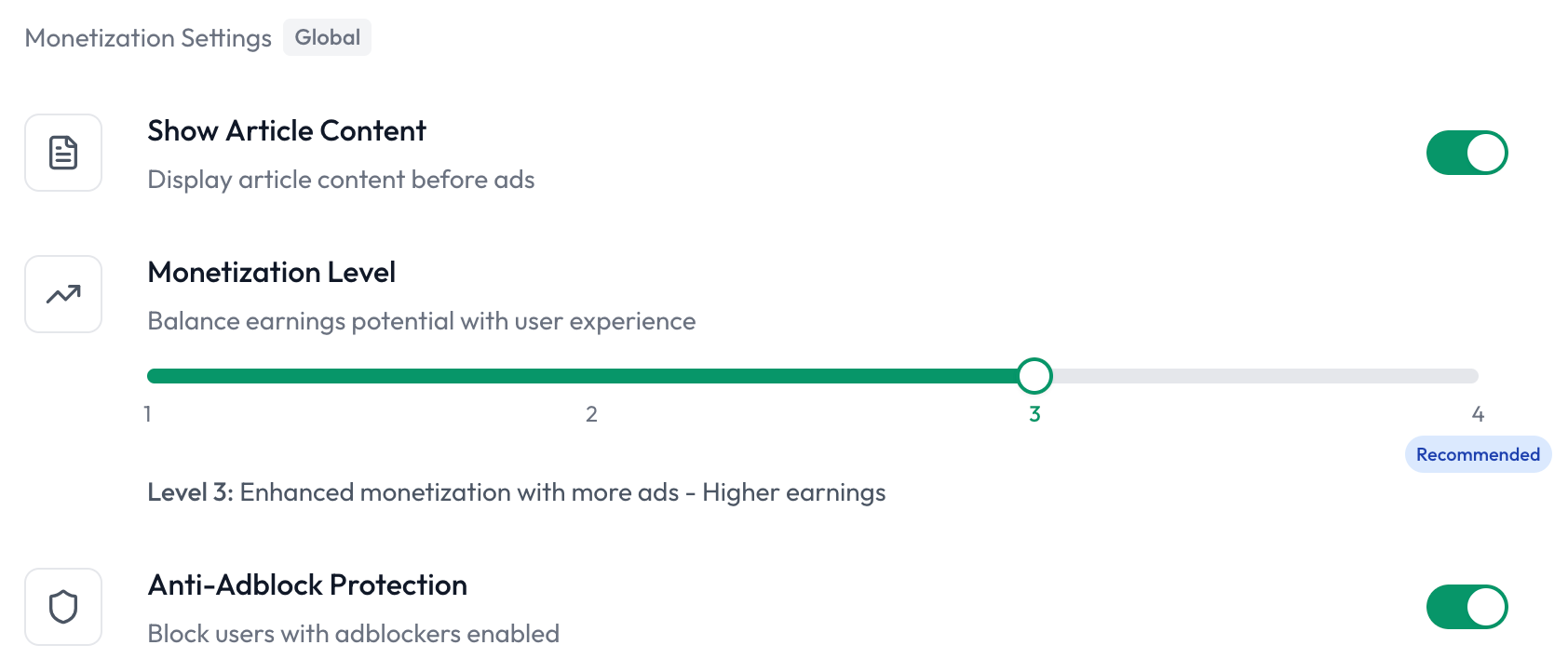
As you can see, here are three toggle sliders that you can use to customize the ads shown to your users on work.ink. Each setting is explained below:
Monetization Level
This slider allows you to set precisely, how many monetizations a user has to solve on your links. 1 means, only the Read Articles Monetization will be shown. 2 or more includes the Read Articles Monetization and 1 or more offer cards to be solved. If there are, for whatever reason, less monetizations available than you selected, the highest possible amount will be required to be solved.
Show Article Content
This setting toggles the "Read Articles" steps (as it's been historically called) which is the first thing a user will see after pressing the "Continue to destination"-button on a redirect page. We highly recommend leaving this setting on, as this monetization will convert most of the time, making you more money.
Anti-Adblock Protection
Turning on this setting will require users to turn off their adblocker on your link page. Turning this setting on is highly recommended, but can lead to bad user experience under certain circumstances, e.g. if you have a lot of Firefox users using the integrated tracking protection. Only turn this setting off, if your specific use case requires it.
Skippable Ads (currently not available!)
After the "Article Content"-Step, the offer cards are shown. This setting allows users to skip all offer cards, leading to less conversions, but a much better user experience. Turning this setting off, makes you more money as every user will need to complete at least one of the offer cards.
Special cases
If you have a special use case for work.ink where a monetization may be disruptive to the user experience, you can ask support to disable this step for you. When doing so, keep in mind that this will probably result in a lower income, as this monetization will no longer convert.